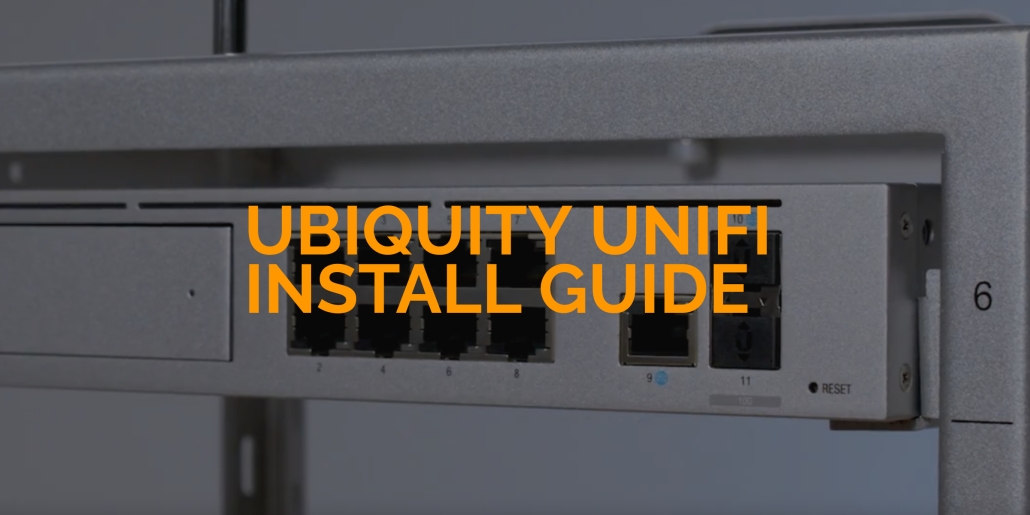Understanding Unifi WiFi Systems
What is Unifi WiFi?
Unifi WiFi systems, developed by Ubiquiti Networks, represent state-of-the-art technology in home and business WiFi networking. These systems stand out for their exceptional performance, scalability, and ease of management. Unlike conventional routers, Unifi devices are controlled through the Unifi Controller software, which allows centralized management of the entire network through a single interface.
Key benefits of choosing Unifi WiFi include:
- Extended Coverage: Designed to provide broader WiFi coverage, reducing dead spots.
- Scalability: Easily expand your network by adding more Unifi access points.
- Centralized Management: Monitor and manage your network remotely through the Unifi Controller.
- Advanced Features: Benefit from features like guest network setup, detailed analytics, and more.
Different Unifi WiFi Models
Ubiquiti offers a range of Unifi WiFi models, each suited to different networking needs. Here’s a rundown of the latest models as of 2023:
- UniFi Express: A newer addition acting as a router and WiFi access point with unique features and some limitations.
- UniFi Dream Router (UDR): Upgraded from the UDM, with Wi-Fi 6 on 5 GHz, PoE out, and support for UniFi Protect.
- UniFi Dream Machine Pro (UDM-Pro): A 10 Gbps rackmount gateway running all UniFi OS applications without Wi-Fi.
- UniFi Dream Machine SE (UDM-SE): Similar to UDM-Pro, with built-in Ethernet switches but no Wi-Fi.
- UniFi Dream Wall (UDW): Designed for wall installation, it includes a built-in router, switch, and Wi-Fi access point.
- UniFi Gateway Lite and Pro: Offering a balance of performance and cost-efficiency, ideal for diverse network setups.
Additionally, the latest access point models include:
- 6th Generation Devices: U6 Mesh, U6 Pro, U6 IW, U6 Enterprise, U6 Extender, U6 Enterprise IW.
- 5th Generation Devices: U6 Lite, U6 LR, U6+, U6 LR+.
- 4th Generation Devices: nanoHD, FlexHD, BeaconHD, IW HD.
When choosing the right model, consider coverage area, user count, and network needs. Each model offers unique features tailored to different scenarios, ensuring there’s a Unifi WiFi solution for everyone.
Step-by-Step Unifi WiFi Installation Guide
Setting Up the Unifi Controller
For models like the UniFi Dream Machine Pro (UDM-Pro), the Unifi Controller software is already integrated, eliminating the need for separate installation. However, if you’re using other models, follow these steps:
- Download and Install (For Non-UDM-Pro Models): Download the Unifi Controller software from the Ubiquiti website and install it on a PC or laptop.
- Launch and Configure: Open the software or the integrated controller in UDM-Pro. A setup wizard will guide you through configuring your network settings.
- Adopting Devices: Start adopting your Unifi devices into the network with the controller running.
Installing the Unifi Router
The Unifi router, like the UniFi Dream Machine Pro, serves as the network’s foundation. Installation involves:
- Physical Setup: Connect your Unifi router to your modem via an Ethernet cable and power it on.
- Adoption and Configuration: For routers with a built-in controller, like the UDM-Pro, follow the on-screen instructions to adopt the router into your network and configure settings such as the network name (SSID) and password.
Deploying Unifi Access Points
Setting up Unifi Access Points (APs) is crucial for expanding WiFi coverage. Here’s how to do it:
- Placement: Identify optimal locations for your APs. Higher positions and central locations generally offer better coverage.
- Physical Installation: Mount the APs using the provided hardware. Connect them to the network using Ethernet cables.
- Adoption and Configuration: Use the Unifi Controller to adopt and configure the APs. Set up your SSIDs, assign channels, and adjust power settings.
Configuring WiFi Networks
Creating and managing your WiFi networks is straightforward with the Unifi Controller:
- Creating Networks: In the controller, navigate to the settings and create new WiFi networks. You can set up different networks, like guest or IoT networks.
- Advanced Configurations: Explore options like VLANs for network segmentation, apply security settings, and configure bandwidth limits.
Optimizing Your Unifi WiFi Setup
Best Practices for Network Security
Security is paramount in any network setup. Here are some best practices:
- Strong Passwords: Use robust passwords for your WiFi networks and admin accounts.
- Regular Firmware Updates: Keep your Unifi devices updated with the latest firmware to ensure security and performance enhancements.
- Network Segmentation: Utilize VLANs to separate different types of network traffic, enhancing security.
Enhancing WiFi Performance
Maximizing the performance of your Unifi WiFi system involves several key steps:
- Optimal AP Placement: Ensure your APs are placed in locations that avoid physical obstructions and interference.
- Adjusting Power and Channels: Use the Unifi Controller to fine-tune each AP’s power settings and channel selection to reduce interference and optimize coverage.
- Monitoring and Tweaking: Regularly monitor network performance and adjust as needed for optimal operation.
Troubleshooting Common Installation Issues
Encountering issues during installation? Here are some common solutions:
- Connectivity Issues: Check all physical connections and ensure your devices receive power.
- Software Glitches: Restart your devices and the Unifi Controller if you encounter software-related problems.
- Adoption Challenges: If an AP is not being adopted, reset it to factory settings and try adopting it again.
Advanced Unifi WiFi Features
Exploring Guest Networking Options
Unifi systems offer sophisticated guest networking capabilities:
- Creating a Guest Network: Easily set up a separate WiFi network for guests, providing internet access without compromising the security of your main network.
- Customization: Utilize the Unifi Controller to customize guest network settings, including bandwidth limits and access duration.
Utilizing Unifi’s Advanced Settings
Unifi systems come packed with advanced features:
- Deep Packet Inspection (DPI): Monitor and analyze network traffic for enhanced insight and security.
- AI-Driven WiFi Optimization: Leverage AI capabilities for automatic network optimization.
Maintaining Your Unifi WiFi System
Regular Maintenance Tips
Keeping your Unifi WiFi system in top shape involves the following:
- Scheduled Firmware Updates: Regularly update your devices to the latest firmware for improved performance and security.
- Network Health Checks: Regularly review network performance metrics through the Unifi Controller.
Upgrading and Expanding Your Network
As your needs evolve, your Unifi system can too:
- Adding More APs: Expand your network coverage by adding additional APs.
- Upgrading Hardware: Stay current with the latest Unifi hardware for enhanced capabilities and performance.
The Importance of Robust Ethernet Cabling for Unifi Setup
Conclusion
Installing and maintaining a Unifi WiFi system can significantly enhance your network’s performance and security. This guide lets you set up, optimize, and maintain your Unifi WiFi system. Regular updates and maintenance are key to ensuring long-term reliability and performance.
FAQ Section
Q: What is the best location to place my Unifi Access Points?
A: Higher positions and central locations typically offer better coverage. Avoid physical obstructions and interference.
Q: How often should I update my Unifi devices?
A: Regularly check for and install firmware updates to keep your devices secure and functioning optimally.
Q: Can I expand my Unifi WiFi network later?
A: Yes, you can easily add more APs to expand your network coverage.
Additional Resources
We’d love to hear about your experiences setting up and using Unifi WiFi systems. Share your thoughts and questions in the comments below!